客户端授权
在本地Windows电脑上下载rclone,下载地址:https://rclone.org/downloads/。然后解压出来,比如我解压到C盘,文件夹命名rclone,那么后续操作就是,打开Windows powershell执行以下命令:
cd C:\rclone .\rclone.exe authorize “onedrive”
会出现以下信息:
C:\Users\Administrator>cd /d d:\rclone
d:\rclone>rclone authorize "onedrive"
2018/01/23 20:28:56 NOTICE: Config file "C:\\Users\\Administrator\\.config\\rclo
ne\\rclone.conf" not found - using defaults
Choose OneDrive account type?
* Say b for a OneDrive business account
* Say p for a personal OneDrive account
b) Business
p) Personal
b/p> p #这里选择个人版,你想挂载Business就选择b
If your browser doesn't open automatically go to the following link: http://127.
0.0.1:53682/auth #接下来会弹出浏览器,要求你登录账号进行授权
Log in and authorize rclone for access
Waiting for code...
Got code
Paste the following into your remote machine --->
{"access_token":"xxxx"} #请复制{xx}整个内容,后面需要用到
PS:切记把token =后面的{"access_token":"xxxx"} 花括号内所有填写进去
<---End paste安装rclone
Linux系统上安装 rclone,请运行:
curl https://rclone.org/install.sh | sudo bash2、初始化配置
rclone config会出现以下信息:
Current remotes:
e) Edit existing remote
n) New remote
d) Delete remote
r) Rename remote
c) Copy remote
s) Set configuration password
q) Quit config
e/n/d/r/c/s/q> n
name> 332 #随便填,后面要用到
Option Storage.
Type of storage to configure.
Choose a number from below, or type in your own value.
1 / 1Fichier
\ (fichier)
2 / Akamai NetStorage
\ (netstorage)
3 / Alias for an existing remote
\ (alias)
4 / Amazon Drive
\ (amazon cloud drive)
5 / Amazon S3 Compliant Storage Providers including AWS, Alibaba, Ceph, Digital Ocean, Dreamhost, IBM COS, Lyve Cloud, Minio, RackCorp, SeaweedFS, and Tencent COS
\ (s3)
6 / Backblaze B2
\ (b2)
7 / Better checksums for other remotes
\ (hasher)
8 / Box
\ (box)
9 / Cache a remote
\ (cache)
10 / Citrix Sharefile
\ (sharefile)
11 / Compress a remote
\ (compress)
12 / Dropbox
\ (dropbox)
13 / Encrypt/Decrypt a remote
\ (crypt)
14 / Enterprise File Fabric
\ (filefabric)
15 / FTP Connection
\ (ftp)
16 / Google Cloud Storage (this is not Google Drive)
\ (google cloud storage)
17 / Google Drive
\ (drive)
18 / Google Photos
\ (google photos)
19 / Hadoop distributed file system
\ (hdfs)
20 / Hubic
\ (hubic)
21 / In memory object storage system.
\ (memory)
22 / Jottacloud
\ (jottacloud)
23 / Koofr, Digi Storage and other Koofr-compatible storage providers
\ (koofr)
24 / Local Disk
\ (local)
25 / Mail.ru Cloud
\ (mailru)
26 / Mega
\ (mega)
27 / Microsoft Azure Blob Storage
\ (azureblob)
28 / Microsoft OneDrive
\ (onedrive)
29 / OpenDrive
\ (opendrive)
30 / OpenStack Swift (Rackspace Cloud Files, Memset Memstore, OVH)
\ (swift)
31 / Pcloud
\ (pcloud)
32 / Put.io
\ (putio)
33 / QingCloud Object Storage
\ (qingstor)
34 / SSH/SFTP Connection
\ (sftp)
35 / Sia Decentralized Cloud
\ (sia)
36 / Storj Decentralized Cloud Storage
\ (storj)
37 / Sugarsync
\ (sugarsync)
38 / Transparently chunk/split large files
\ (chunker)
39 / Union merges the contents of several upstream fs
\ (union)
40 / Uptobox
\ (uptobox)
41 / Webdav
\ (webdav)
42 / Yandex Disk
\ (yandex)
43 / Zoho
\ (zoho)
44 / http Connection
\ (http)
45 / premiumize.me
\ (premiumizeme)
46 / seafile
\ (seafile)
Storage> 28 #选择28,Microsoft OneDrive,,注意该序列号会随时变化,看清楚再填
Option client_id.
OAuth Client Id.
Leave blank normally.
Enter a value. Press Enter to leave empty.
client_id> #留空
Option client_secret.
OAuth Client Secret.
Leave blank normally.
Enter a value. Press Enter to leave empty.
client_secret> #留空
Option region.
Choose national cloud region for OneDrive.
Choose a number from below, or type in your own string value.
Press Enter for the default (global).
1 / Microsoft Cloud Global
\ (global)
2 / Microsoft Cloud for US Government
\ (us)
3 / Microsoft Cloud Germany
\ (de)
4 / Azure and Office 365 operated by 21Vianet in China
\ (cn)
region> 1 #这里选择教育版,
Edit advanced config?
y) Yes
n) No (default)
y/n> n #选择n
Use auto config?
* Say Y if not sure
* Say N if you are working on a remote or headless machine
y) Yes (default)
n) No
y/n> n #选择n
Option config_token.
For this to work, you will need rclone available on a machine that has
a web browser available.
For more help and alternate methods see: https://rclone.org/remote_setup/
Execute the following on the machine with the web browser (same rclone
version recommended):
rclone authorize "onedrive"
Then paste the result.
Enter a value.
config_token> #输入之前在客户端授权的内容
Option config_type.
Type of connection
Choose a number from below, or type in an existing string value.
Press Enter for the default (onedrive).
1 / OneDrive Personal or Business
\ (onedrive)
2 / Root Sharepoint site
\ (sharepoint)
/ Sharepoint site name or URL
3 | E.g. mysite or https://contoso.sharepoint.com/sites/mysite
\ (url)
4 / Search for a Sharepoint site
\ (search)
5 / Type in driveID (advanced)
\ (driveid)
6 / Type in SiteID (advanced)
\ (siteid)
/ Sharepoint server-relative path (advanced)
7 | E.g. /teams/hr
\ (path)
config_type> 1 #这里选择教育版,
Drive OK?
Found drive "root" of type "business"
URL: ###
y) Yes (default)
n) No
y/n> y #选择y
--------------------
[332]
type = onedrive
token = #
drive_id = #
drive_type = business
--------------------
y) Yes this is OK (default)
e) Edit this remote
d) Delete this remote
y/e/d> y #选择y
e) Edit existing remote
n) New remote
d) Delete remote
r) Rename remote
c) Copy remote
s) Set configuration password
q) Quit config
e/n/d/r/c/s/q> q #选择q退出
安装 fuse
挂载需要安装 fuse,根据自己的系统来选择安装命令:
# Debian/Ubantu
apt-get update && apt-get install -y fuse
# CentOS
yum install -y fuse2.挂载为磁盘
#新建本地文件夹,路径自己定,即下面的LocalFolder
mkdir /root/OneDrive
#挂载为磁盘,下面的DriveName、Folder、LocalFolder参数根据说明自行替换
rclone mount DriveName:Folder LocalFolder --copy-links --allow-other --allow-non-empty --umask 000 --daemonDriveName为初始化配置填的name,Folder为OneDrive里的文件夹,LocalFolder为VPS上的本地文件夹。
使用示例
rclone mount 332:/ /www/OneDrive --copy-links --allow-other --allow-non-empty --umask 000 --daemon挂载成功后,输入df -h命令查看即可!
取消挂载:
fusermount -qzu /www/OneDrive
开机自动挂载
下载并编辑自启脚本
wget -N git.io/rcloned && nano rcloned
修改内容:
NAME="Onedrive" #Rclone配置时填写的name
REMOTE='' #远程文件夹,网盘里的挂载的一个文件夹,留空为整个网盘
LOCAL='/Onedrive' #挂载地址,VPS本地挂载目录
设置开机自启
mv rcloned /etc/init.d/rcloned
chmod +x /etc/init.d/rcloned
update-rc.d -f rcloned defaults # Debian/Ubuntu
chkconfig rcloned on # CentOS
bash /etc/init.d/rcloned start
看到 [信息] rclone 启动成功 ! 即可。
管理
开始挂载 bash /etc/init.d/rcloned start
停止挂载 bash /etc/init.d/rcloned stop
重新挂载 bash /etc/init.d/rcloned restart
查看日志 tail -f /$HOME/.rclone/rcloned.log
卸载自启挂载
bash /etc/init.d/rcloned stop
update-rc.d -f rcloned remove # Debian/Ubuntu
chkconfig rcloned off # CentOS
rm -f /etc/init.d/rcloned如果你想挂载多个网盘,那么将systemd配置文件的rclone.service改成rclone1.service即可,重启动什么的同样换成rclone1。

声明:本站所有文章,如无特殊说明或标注,均为本站原创发布。任何个人或组织,在未征得本站同意时,禁止复制、盗用、采集、发布本站内容到任何网站、书籍等各类媒体平台。如若本站内容侵犯了原著者的合法权益,可联系我们进行处理。
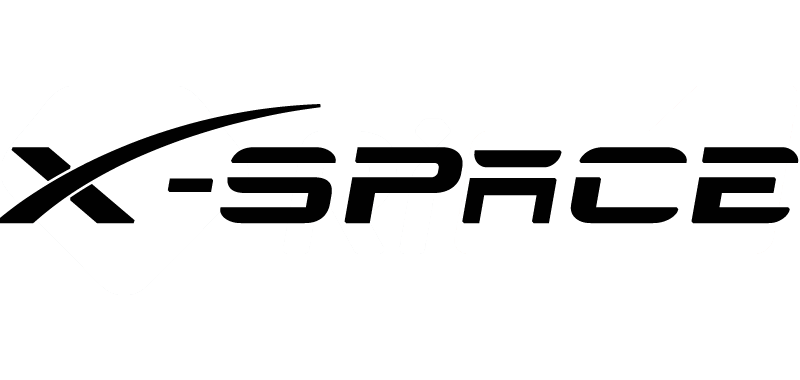


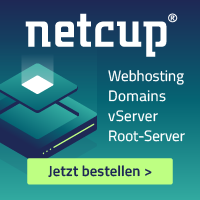
评论(0)